Setting up the 3D Printer
v0.1 by Ger Walsh - September 2025
Printing...
- Parts of the printer and Menu,
- Preparing,
- Changing materials,
- Starting the Print,
- When the Print completes.
Parts of the Printer, and Menu layout,


Preparing,
Use one of the Isopropyl Alcohol (Isopropynol, IPA) wipes to clean the bed.
For other plastics, such as ABS, textured beds help with first layer adhesion. However, techniques, such as Pritt Stick, glue or tape shouldn't be used on the PEI beds!
Changing materials,
Your GCode specifies what machine, nozzle size, and what material, and if they don't match you will be given an error.
In almost 100% of cases, you want to go back and re-slice your model.
Go to Filament > Unload and follow the screen prompts. You will have to select the correct material in order for the machine to heat up and release the previous material.
When loading material, cleanly cut the tip of the material to make it easier to load. On the Mini, feed the material into the guide tube, and press Continue, and continue to push the material. The material will hopefully start to pull into the machine, will be forwarded to the hot end.
On the Mk4S,material goes into the top of the hot end and there is a filament sensor. Pressing "Continue" starts pulling the material in and pushes it through the extruder to purge.
The printer will continue to pass the material through the extruder, purging the last of the previous material. Select Purge More if necessary.
If the material still isn't coming through at this point, the machine may be clogged. Try these steps again, and ask for help if it doesn't work the second time.
Starting the Print,
If the machine is idle, inserting the USB will bring up the most recent .gcode or .bgcode file, with its preview, and you can press the main button to start. Otherwise, going to Print will let you select from the list of files on the memory stick.
When you start a print, the machine will start the nozzle and the bed to the target temperature, and a cleaning routine for the nozzle, and start a routine to probe an array of points on the bed.
On the Prusa printers, you can go to Tune > Live Adjust Z-Height to make fine adjustments (0.00x mm) during the print. You can also adjust temperatures, speed and material flow here.
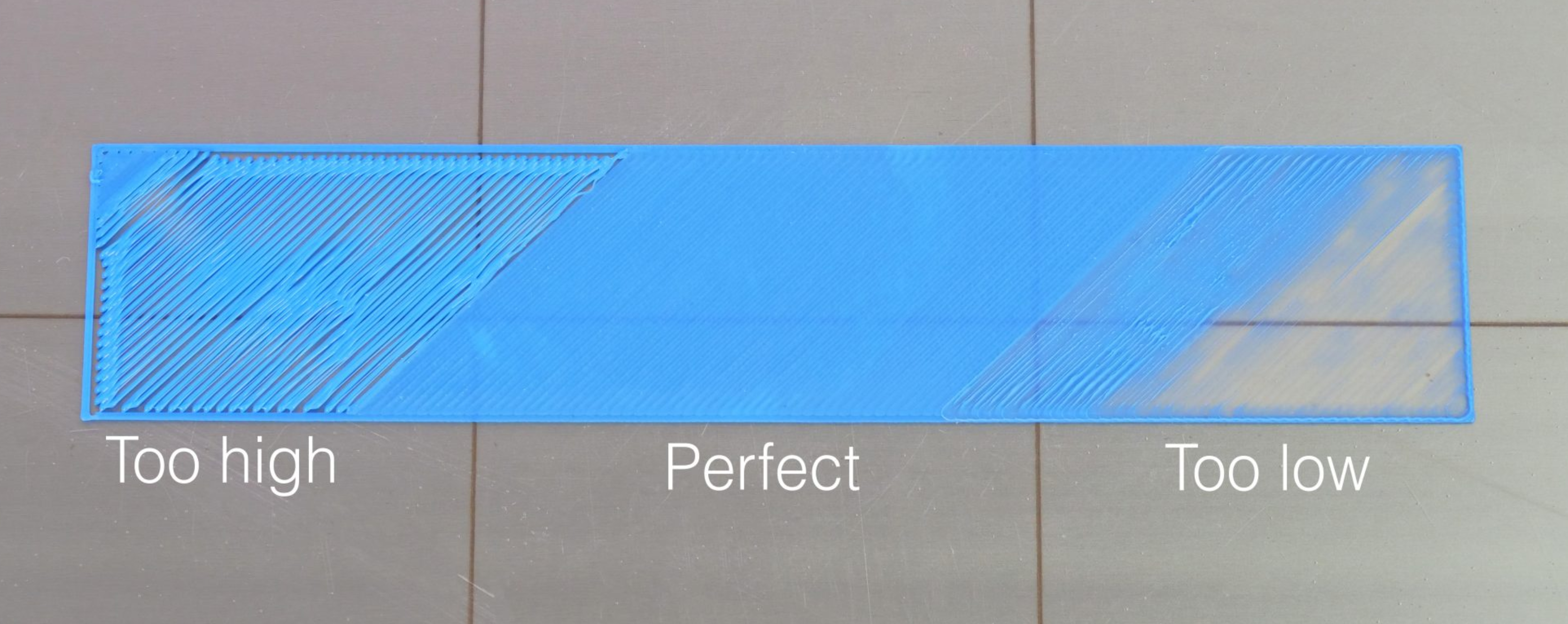
The first layer of printing is very important. Make sure it prints well before stepping away from the printer.
When the print completes
When the bed cools, your print should come off easily enough.
Remove and flex the bed a little (the top sheet, magnetic) to help taking off your print. Clear up any plastic and leave the machine for the next person to use it.