Preparing 3D Models
v0.1 by Ger Walsh - September 2025
To print something, we will use a Slicer program. There are many available free, open source, paid and proprietry. Slicer programs accept a wide variety of formats, including: .STL, or .OBJ, .3MF or .AMF.
This gives you many options. Here we will describe how to get your file for printing.
1. Design your own models:
CAD, or Modelling or 3D sculpting on your computer.
- Autodesk Tinkercad (In-Browser)
- onShape (In-Browser)
- FreeCAD
- Autodesk Fusion 360
- Rhino3D
- SketchUp (In-Browser)
- Solidworks
- Inventor (AutoDesk)
- Blender
- Z-brush, or SculptGL
- Shapr3D (iPad, Windows, Mac, partially paid)
Note: Sketchup can be used for free in the browser and is a good software for a beginner to start with. Sketchup Tutorials are available here.
2. Download a 3D object:
There are many 3D files online, ready to download and print. The file type you need for printing is an .STL file.
Some interesting, specific-purpose, repositories:
3. 3D Scanning
"Structured Light" Scanning
Uses projected patterns, and a camera to map the distortion of these projections on a 3D surface. The resolution and quality of the projection, the kind of light (IR, etc.), refelctivity of surfaces and other factors can affect quality. Outdoor environments, or very large or small objects tend to be a challenge. Tends to be quite expensive.
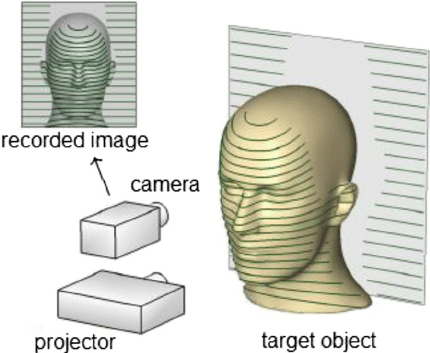
image from bitfab.io
Photogrammetry
Convert a collection of 2D images into a 3D scan. Many phone apps available, but with limited resources and in-app paywalls, I don't have a recommendation yet. For PC, there are a few popular options, Agisoft Metashape ($179 for a standard license) or Meshroom (Alicevision - free), or Reality Capture (Epic Games - free for education use).

image from bitfab.io
Laser Scanning (LiDaR, Light Detection And Ranging)
Uses Time-Of-Flight or Trigonometry. Specialist Equipment.
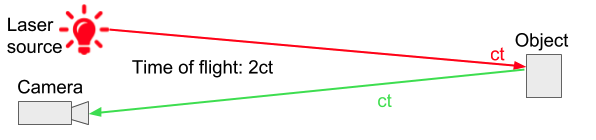
image from bitfab.io
LiDAR features included with newer iPads and the iPhone 13 Pro.
CT, MRI, etc.
Medical use. Many technical variations.
Fixing files for 3D Printing
An .STL file needs to contain solid objects ("manifold", with no "naked edges"). Often the Slicer Program itself is able to fix minor issues.
Using CSG (Constructive Solid Geometry, eg., Boolean Union/Difference or Combine commands), helps keep models solid as you are working on them.
Netfabb, Meshmixer are tools that can automatically fix some issues.
In SketchUp, you can install a plugin called "SolidInspector2" to find problems and fix models.
Or the "_ShowEdges" command in Rhino is a very good way to highlight issues.