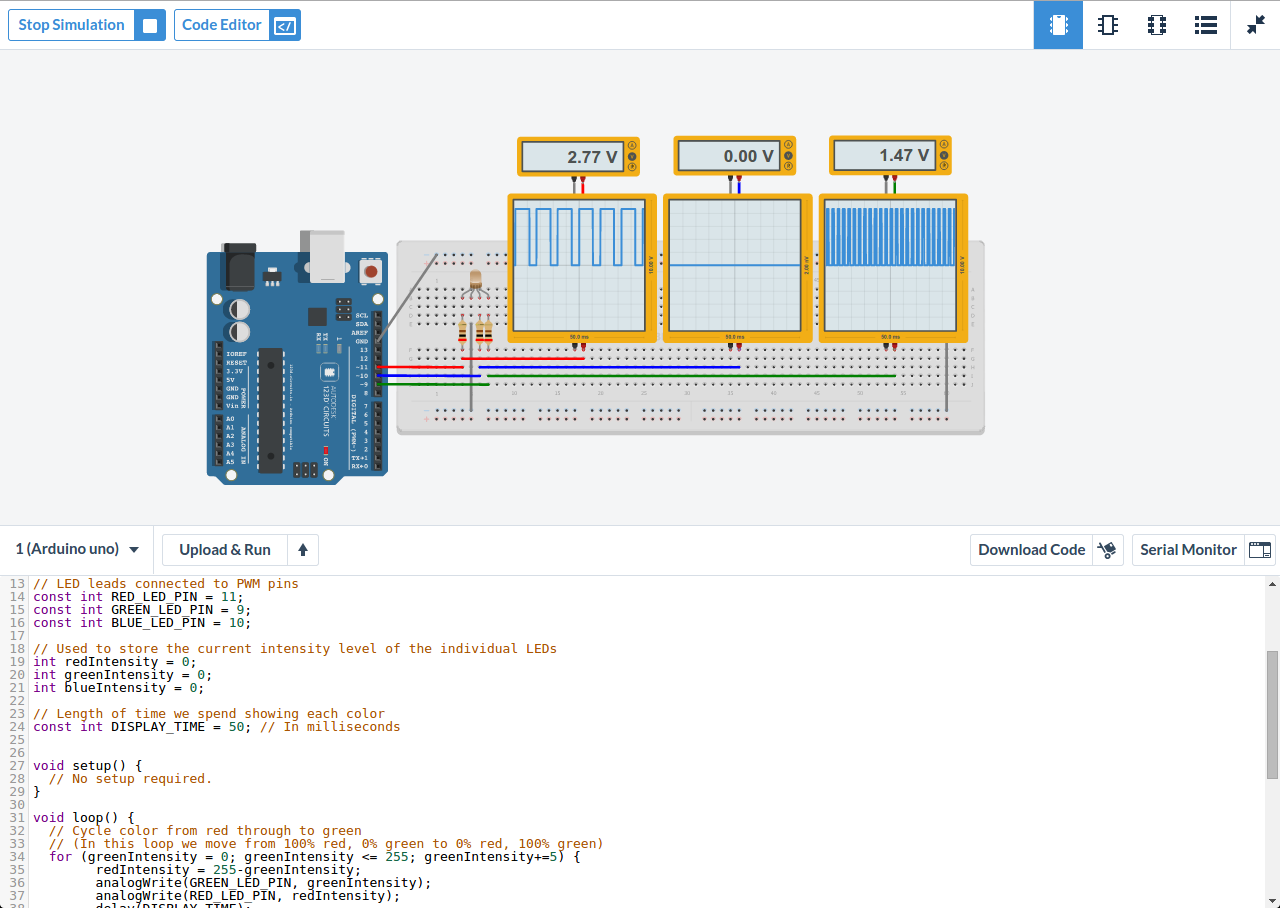1. The Blinky Sketch
Download the Arduino IDE Software from their website.
* Attiontion ESP32/Firebeetle users!
You have to add an additional link to the boards manager. Go to File > Settings (Windows/Linux) or Arduino IDE > Settings (macOS).
(You may need to scroll a bit, it was hidden at the bottom for me...)
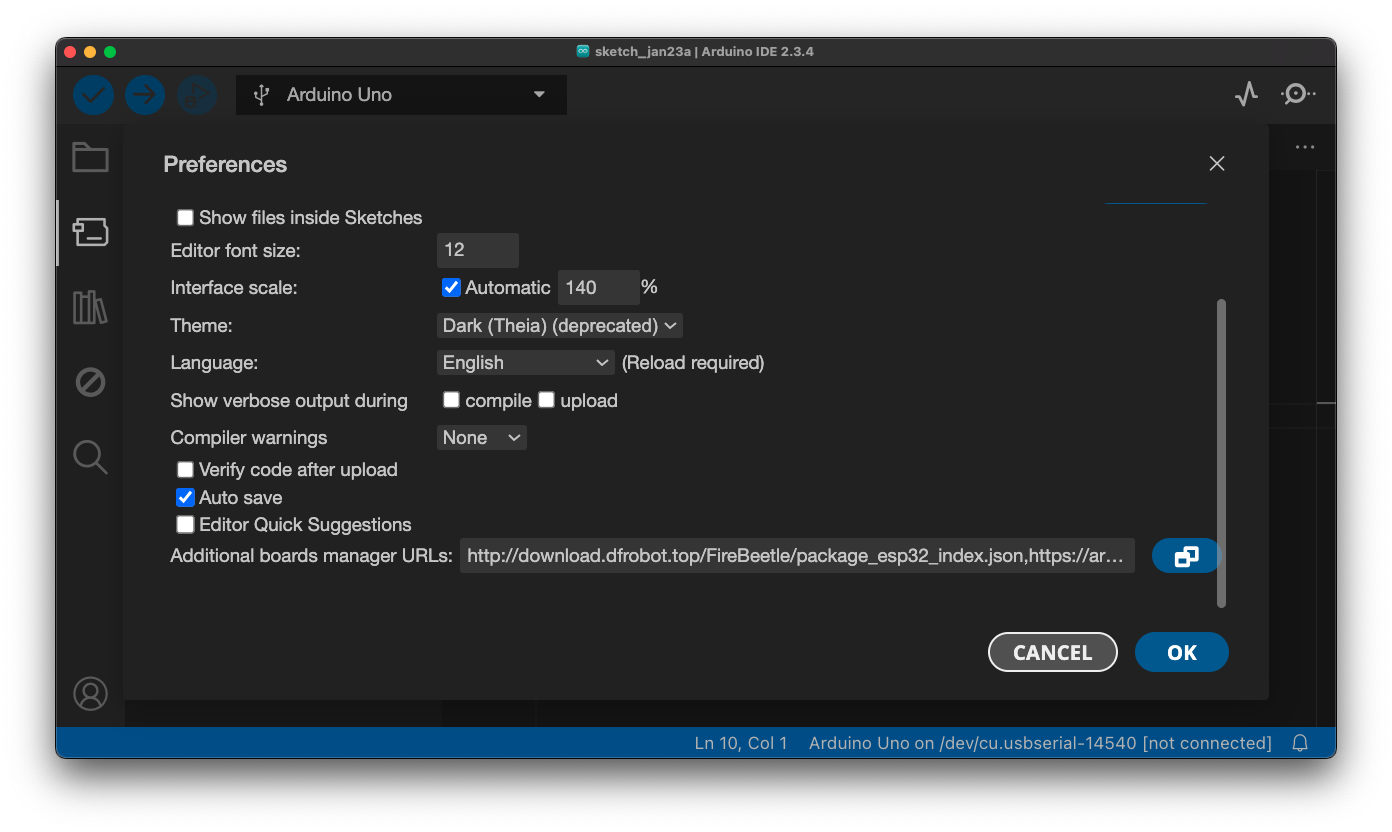
Add this link: http://download.dfrobot.top/FireBeetle/package_esp32_index.json
For other ESP32 packages, this link: https://espressif.github.io/arduino-esp32/package_esp32_index.json
There is a specific wiki for the board: https://wiki.dfrobot.com/FireBeetle_Board_ESP32_E_SKU_DFR0654
You have already done Step 8 with the above.
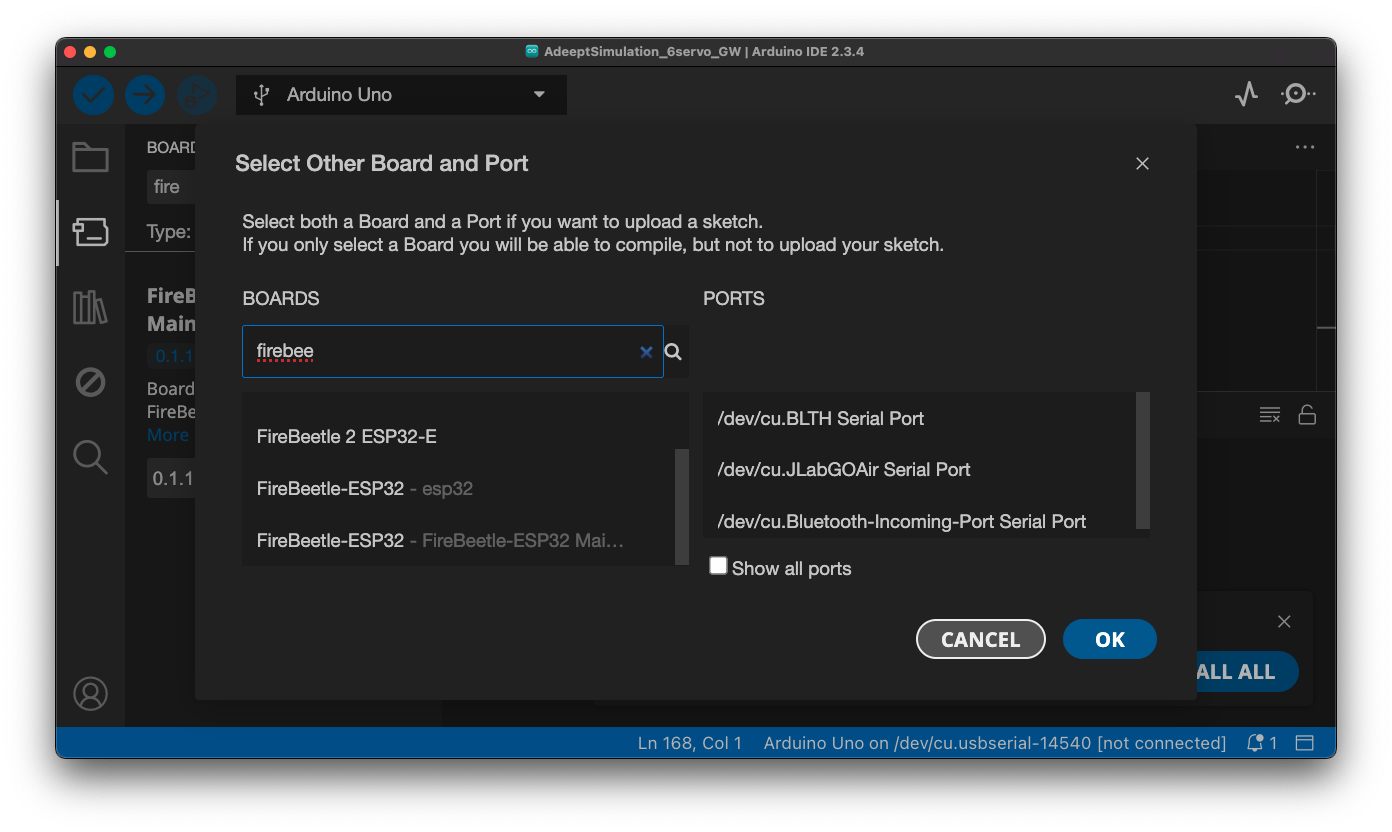
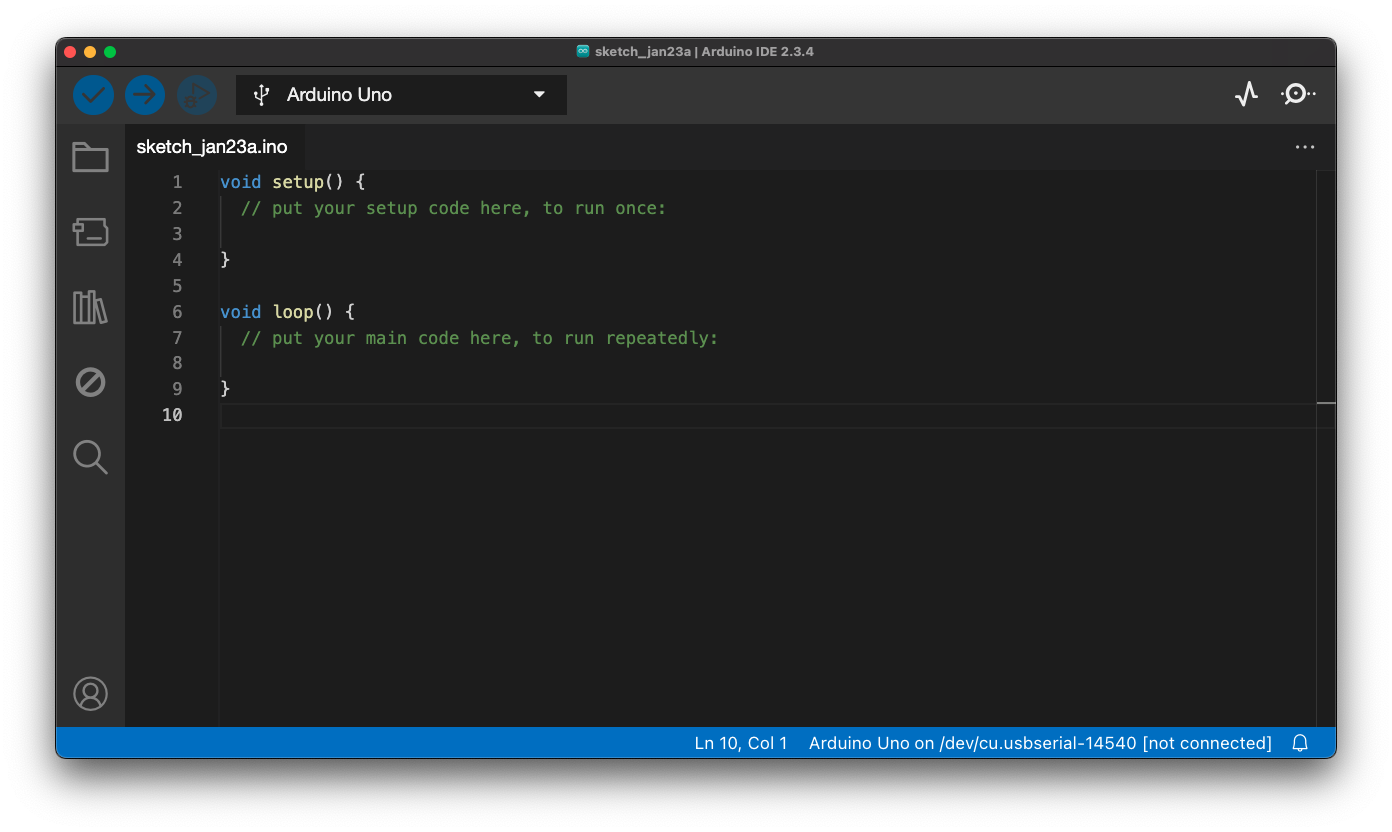
Go to File > Examples > Basics > Blink, and it will open the following:
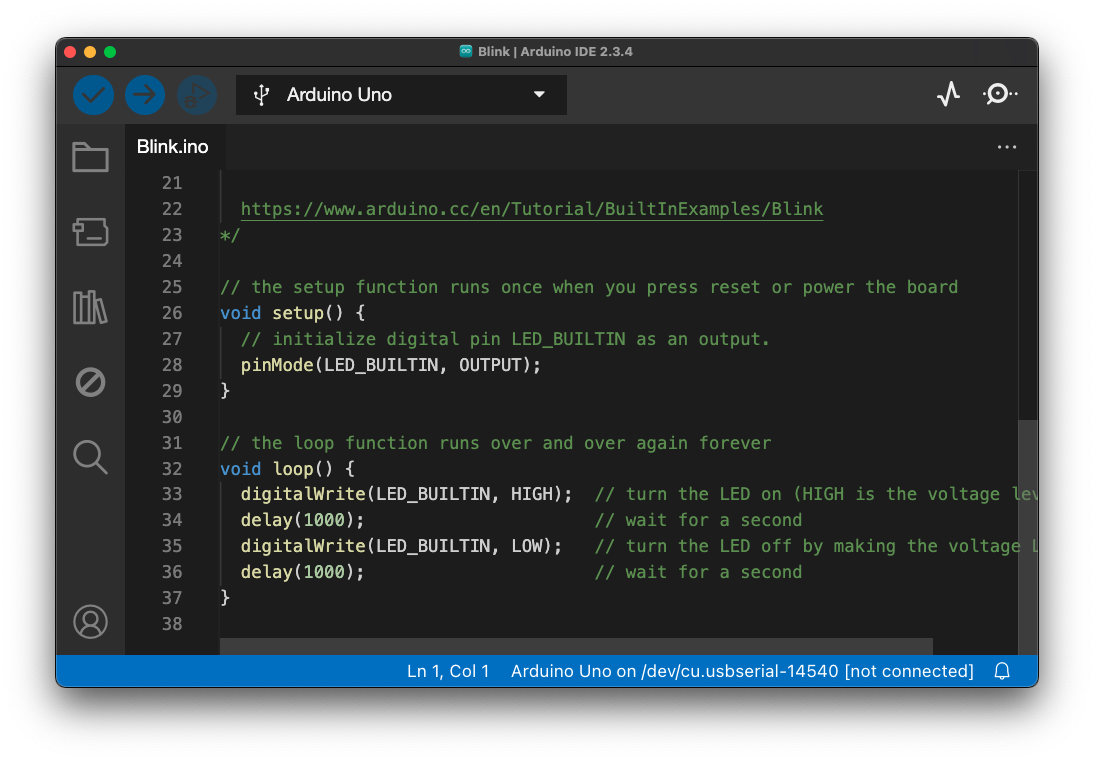
If you are using one of the Arduino Nanos, please note that you need to download and install the CH340G driver because it is a different chip on board. Follow the links on this page and download the driver for your respective operating system. You will need to restart your computer after the install. Note: not yet successfully tested on Mac
The buttons at the top of your sketch, are Verify, Upload, Save and Load and there is a dropdown that allows you to pick your board and model. On Windows, this may say Arduino Uno on COM3 for instance. The first time you use it, it may say Unknown instead of the board name.

Note: TinkerCAD allows you to simulate, not only your electric circuit, but also the code running on the board.